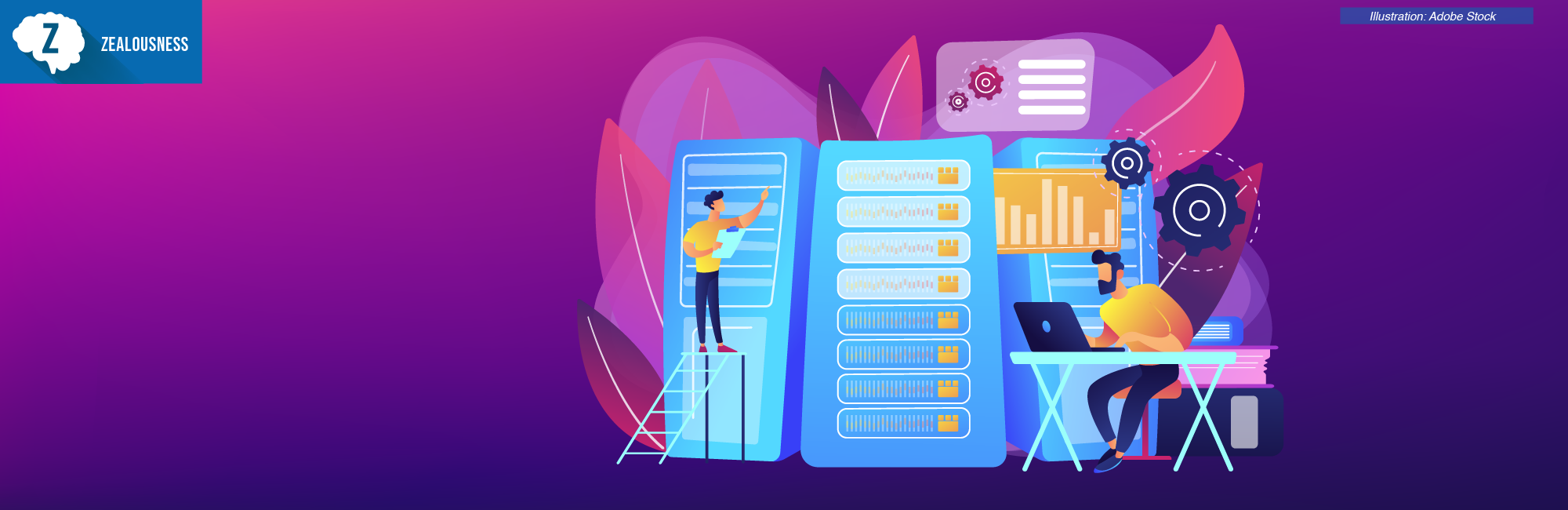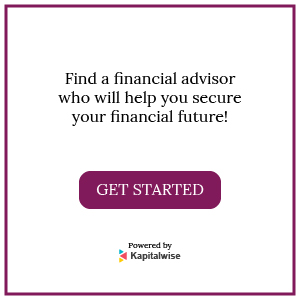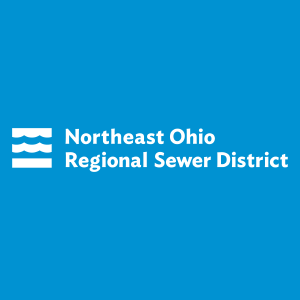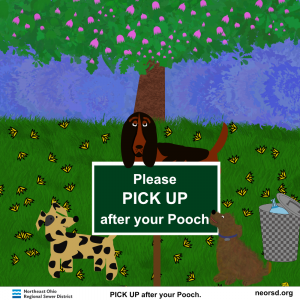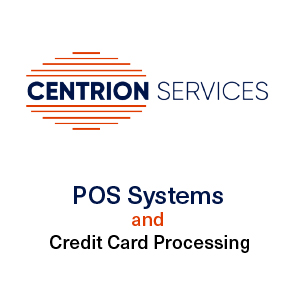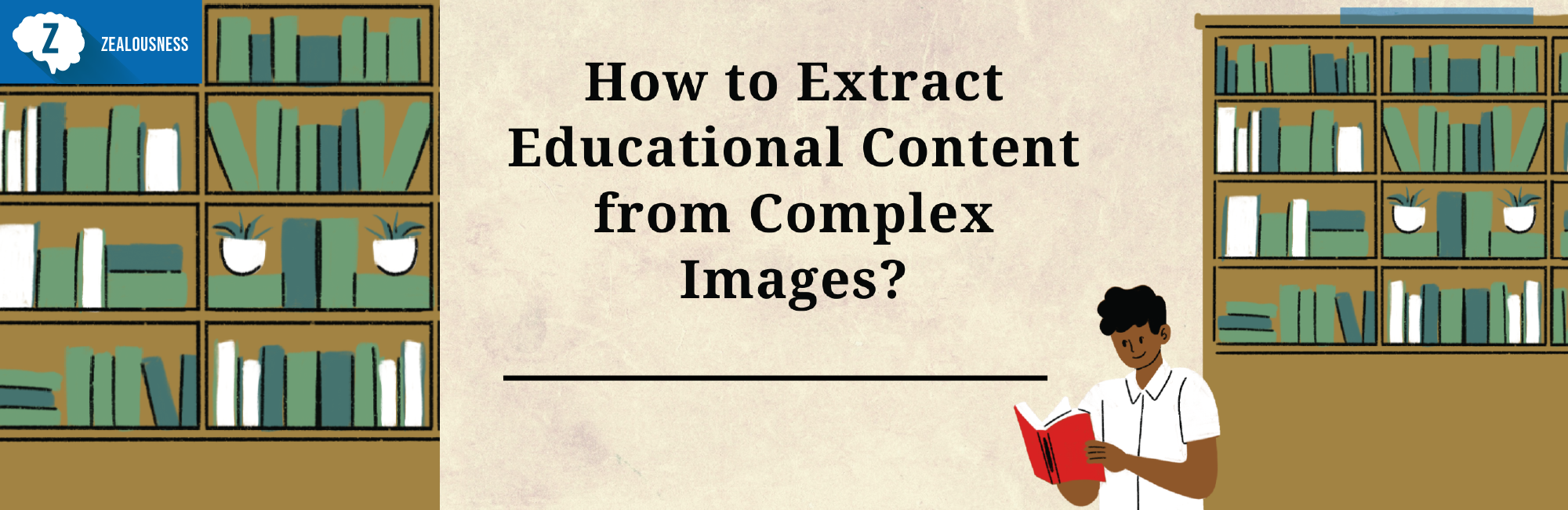Have you ever found yourself staring at an image with crucial text, wishing there was a way to extract text without typing it out?
Maybe it is a snippet of a presentation, a quote from a book, or an important detail from an image.
Manually typing out all that text can be a time-killing task.
Moreover, it is prone to errors.
Don’t be worried; we’ve got you covered.
Here, you’ll learn how to copy text from images without spending a single buck. The good thing is that you will be able to accomplish this task in a matter of seconds.
So, grab your favorite drink, get comfortable, & let’s jump into the world of easy text extraction from images.
Why Copy Text from Images?
Before we get into the know-how of image-to-text extraction, let’s talk about the why. There are reasons people might need to copy text from images.
Efficiency
If you want to type out text from an image, scanned document, or any other file, you need to wait for minutes. You may make typos or end up with misspelled words. That’s why people want to copy text from images effortlessly.
Accuracy
Retying text from an image is prone to errors, as mentioned earlier. With that in mind, people opt for a better way that is 100% accurate.
Convenience
Quickly capturing text from images & using it as per your needs can streamline your workflow.
So, copying text from an image can be a real lifesaver, whether you are a professional or someone looking to save time.
An OCR tool: the best way to copy text from images
Transcribing text from images by hand can be a laborious task. This is where Optical Character Recognition (OCR) tools come to rescue you. They allow you to extract text from images quickly & accurately.
Therefore, these resources are a must for professionals, students, researchers, & anyone who deals with text in image formats.
What is an OCR technology & how does it work?
Well, OCR is a smart technology that converts different types of documents, including images, PDFs, handwritten notes, & even scanned documents into editable format.
Here’s a breakdown of the process:
- The very first step involves feeding the image containing text to the OCR tool.
- It starts analyzing the image & separates all individual characters from the background. It compares the shapes of characters in the image to a library of known fonts & symbols.
- After identifying the characters within the image, the optical character recognition technology delivers the converted text in an editable format. This way, the tool allows you to copy text from images without breaking the bank. You can now edit, search, & manipulate this text as needed.
Benefits of using OCR tools

Time-saving
You don’t need to worry about time when you have an OCR tool by your side. It saves you a ton of time by automatically extracting text from images. Just upload the image to the tool, press the convert button, & there you go. Your text will be ready to be copied.
Accuracy
OCR tools are highly accurate. They have the ability to recognize characters with utmost accuracy. This means that the extracted text will be highly accurate.
Efficiency
These tools streamline workflows. They allow you to instantly digitize & edit text from printed documents, handwritten notes, & other image formats. Users can count on OCR tools to enhance their efficiency.
Searchability
These tools extract text from images & convert it into a searchable format.
What does this mean?
You can easily find specific information within large documents. It’s a win-win case.
Cost-effective
Many OCR tools are available for free or at low cost.
Therefore, they are an affordable solution for small businesses.
Applications of OCR tools
Business & office use
Businesses use OCR tools to digitize paper documents. This makes it easier to store, search, & manage information. This is useful for archiving old documents & making them accessible.
Education
Students & teachers can rely on these tools to convert printed materials such as textbooks, write-ups, & handouts into digital text.
This makes note-taking more efficient for them.
Legal & government
Legal professionals can use image-to-text converter tools to manage bulks of documents, including contracts, official records, & court cases.
Healthcare
These tools give a helping hand to healthcare professionals in digitizing patient records & other medical documents. This way, they can revolutionize the record-keeping for their patients.
Personal use
Individuals utilize image-to-text converter tools to transform letters, recipes, & handwritten notes into an editable format. This allows them to preserve the information in a digital format.
Tips for best results
While these tools are super handy, getting the optimum results requires some attention to detail. Below are a few tips & tricks to ensure high accuracy when copying text from images using OCR tools:
High-quality Images
Use only High-Definition (HD) images. Low-quality images can lead to errors in text extraction.
Good lighting
Make sure that the image is not poorly lit. Reflections can obscure text & reduce accuracy. So, use images with good lighting.
Clean backgrounds
A plain background helps image-to-text converters focus on the text without distractions.
By following these tips, you can easily extract text from images & copy it.
Endnotes
There you’ve it: the easiest way to copy text from images quickly. OCR tools allow you to transform any image-containing text into an editable text format in no time. Visit the tool, upload the image, & copy the extracted text. Isn’t it simple?
These tools allow you to save time & effort. No more manual typing, no more errors – accurate text extraction at your fingertips.
So, the next time you come across an image with text, make use of these tools.
Happy text copying.